Introduction
In this tutorial, we will create a DataPortal that will be used to capture logs for Extract, Transform, and Load (ETL) workloads. ETL is a term used to define data orchestration processes that begin with extracting data from a source system, optionally transforming that data in some way, and finally loading the transformed data into the target location. For example, an organization may collect real-time customer transactions in an operational OLTP database, but may wish to analyze this data in a more performant OLAP database that is optimized for large-scale data analytics. So they may employ one or more ETL workloads to extract the data from the transactional database (source), transform it so that it fits the target data model, and then load it into the OLAP database (target).
Enterprises typically manage tens, hundreds, or even thousands of ETL workloads. Therefore, maintaining accurate, and queriable, logs of these processes is critical for enterprise data management. Composable DataFlows lend themselves well to ETL workloads, given their flow-based approach to data orchestration. Similarly, Composable DataPortals can automatically generate a back-end data store for all ETL logs, and Composable DataRepositories can provide an effective approach to monitoring and querying the logs.
ETL Workload Logging
This tutorial will walk through the use of Composable to rapidly develop logging and monitoring infrastructure for enterprise data management. Specifically, we will:
- Define a data model that will capture ETL workload logs
- Create a DataPortal which will automatically generate our back end database, ORM layer and web interface
- Create a DataRepository to query and view the logs that are captured
- Define ETL workloads using DataFlows, with syncing of logs to the DataPortal
Defining the Data Model
For the purpose of this tutorial, we will be focusing on capturing high-level logs of ETL workloads. Specifically, logs of the given workload and its data extraction (as data is pulled from the source system) and data loading (as data is loaded into the target system) tasks. Our data model will therefore have three core entities that we will name Workload, ExtractTask and LoadTask.
The basic relationship of our data model is that a given Workload can have one or more ExtractionTasks and one or more LoadTasks. The ER model for this is shown below.
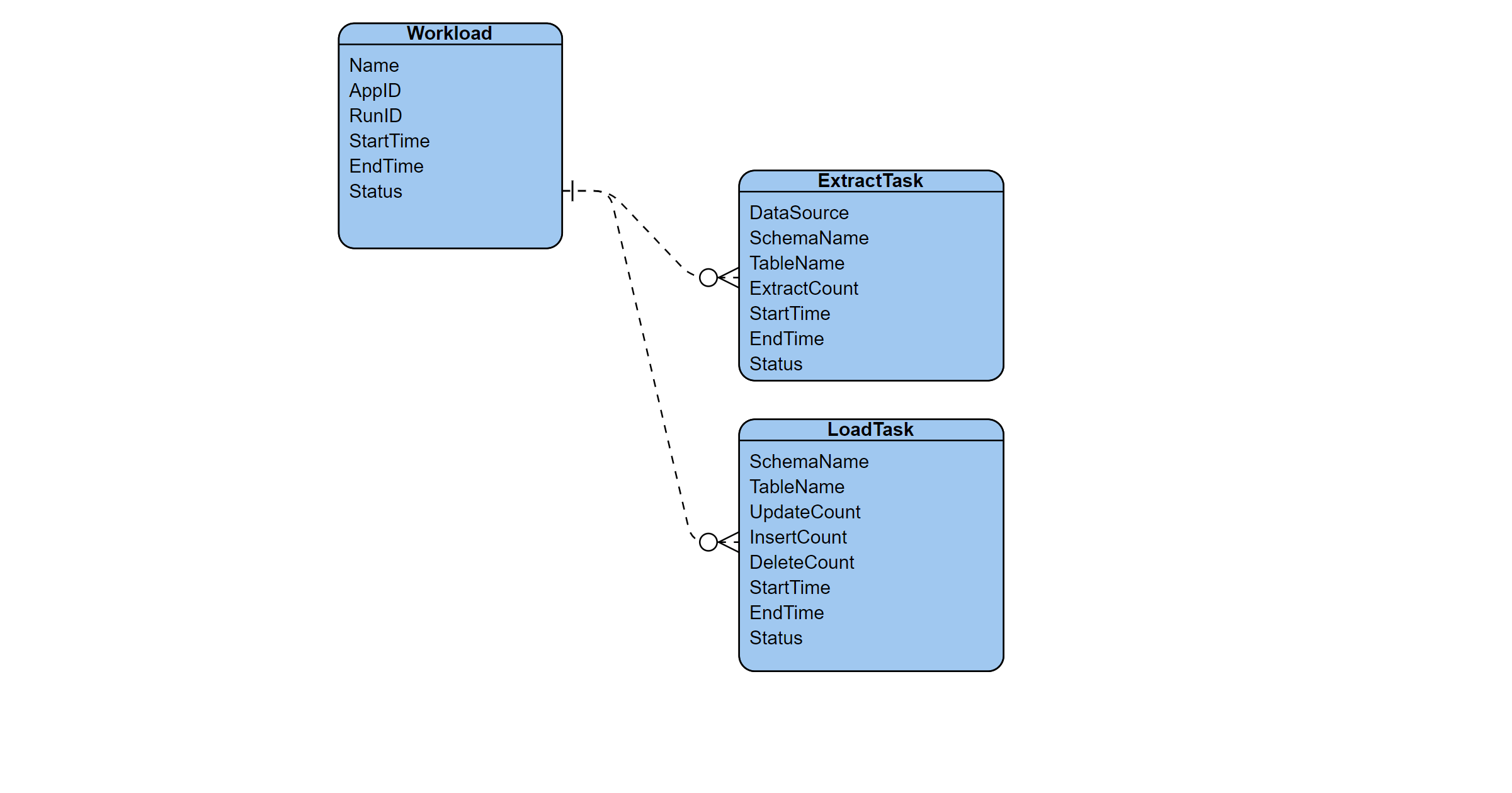
Common fields usually captured for logs include:
- Start and stop events: The beginning and ending timestamp for the ETL workload, as well as that of the individual extraction and loading tasks
- Status: The status (e.g., succeeded, failed) of the full workload and individual tasks. Errors and other exceptions. Logging failures and anomalies is often the most time-consuming part of building a logging infrastructure. It’s also the part that yields the most value during testing and troubleshooting.
- Audit information: This can include the name and ID of the ETL workload, the specific run identificaton or username (or service account name) that initiated the workload, and other useful information, such as the number of rows loaded in each task.
If desired, our data model can be further expanded as needed to capture even more task-level details and transformation steps within an ETL workload.
The DataPortal Model File
We will be using a Composable DataPortal to implement our back-end database and front-end web interface. As noted elsewhere in the Docs, all DataPortals start with a data model that is defined in an Excel workbook. The Excel model file used in this tutorial is available here: Download ETL Logs DataPortal Model (xlxs)
The Master Container
First, we create a Master sheet that points to the container we would like to use as the root of our logs. We'll point it to LogManager container we will define in the next step.
We will set the Name of our DataPortal (and the name of the database that will be created to store its data) to ETL_Logs, DisplayName to "ETL Logs", Type to Form.LogManager, and ControlType to Link.
Our Master sheet is shown below.
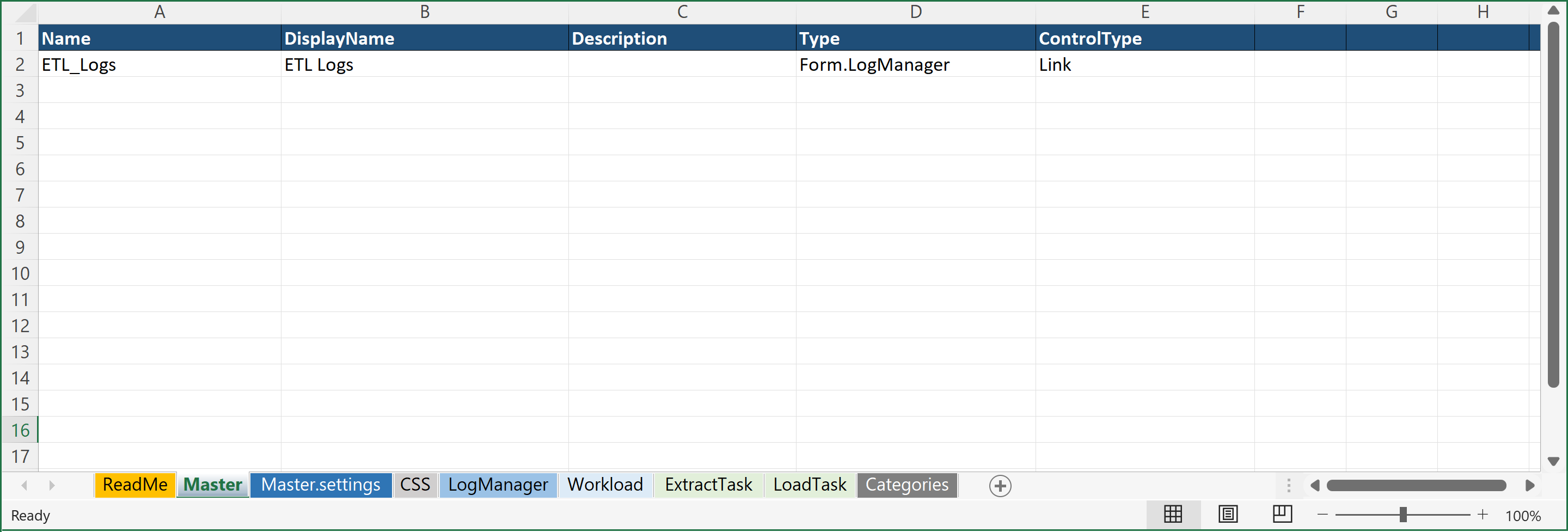
The LogManager Container
With our Master sheet defined, we will now create a parent container called LogManager that allows us to create multiple workload log instances, creating a one-to-many relationship in our data model. Here, we use the ControlType Table, indicating that we would like a table of all the workload log instances that we will capture. Note that the data type for the Table field is [Form.Workload], with brackets indicating an array of our Workload container (which we will define next). We also pick out some of the fields from our Workload container to be displayed in the table, via the Columns column shown below in the last column on the right. Specifically, we use [Form.Workload.Id, Form.Workload.JobName, Form.Workload.AppID, Form.Workload.RunID, Form.Workload.StartTime, Form.Workload.Success] which will define the header for the table in our Web Interface.
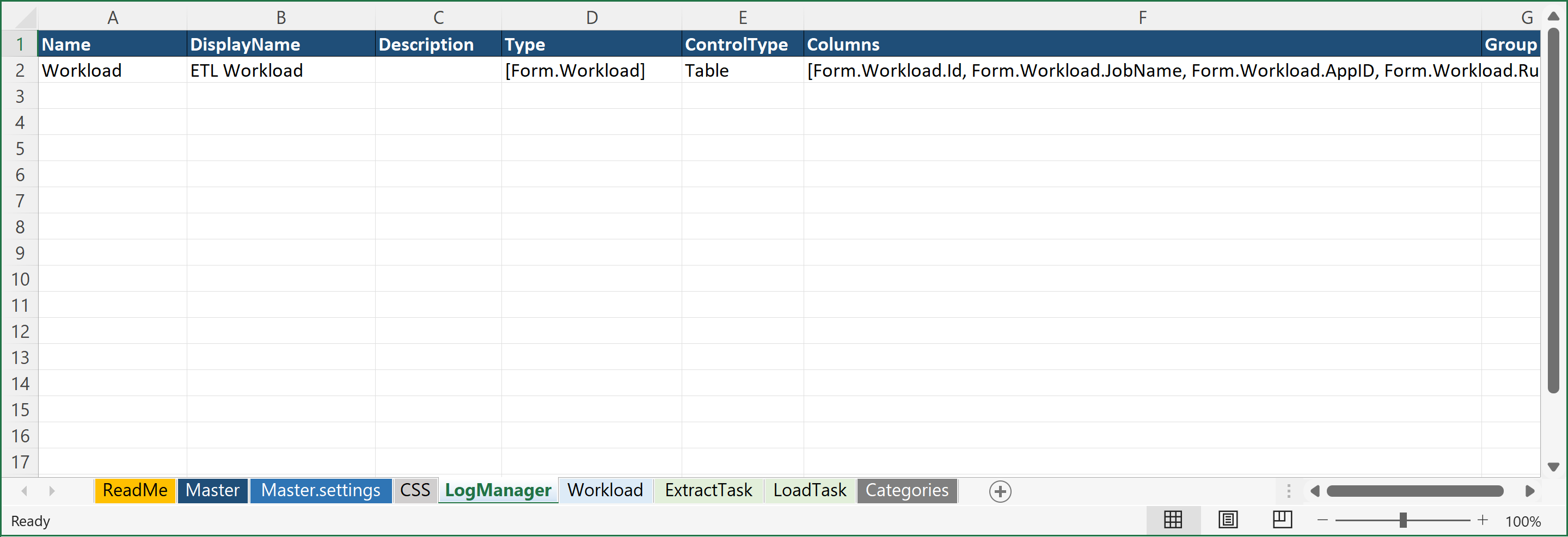
The Workload Container Page
The Workload Container will be a new sheet in the Excel DataPortal Model File called Workload. For our ETL workloads, we will capture the following attributes as fields in our table:
| Workload | Description |
|---|---|
| Name | The name of the workload |
| AppID | The unique ID of the DataFlow Application |
| RunID | The unique ID of the Run of a DataFlow Application |
| StartTime | The start time of the workload |
| EndTime | The end time of the workload |
| Status | The status (success or failed) of the workload |
The screenshot below shows our design for the "Workload" page.
Note, for the status field, while it may ordinarily be useful to provide multiple status codes (for failed, complete, cancelled, etc.), for simplicity (and to show another DataPortal Type and ControlType), we defined a boolean called Success to indicate success or failure of the workload.
Also, note that two additional fields are added, one for Extract Task Entries and one for Load Task Entries, which reference the respective container pages (defined in the next step) using the [Form.<ContainerName>] syntax. The Columns values define the header fields that will be displayed in the web interface, as will be seen in the sections below.
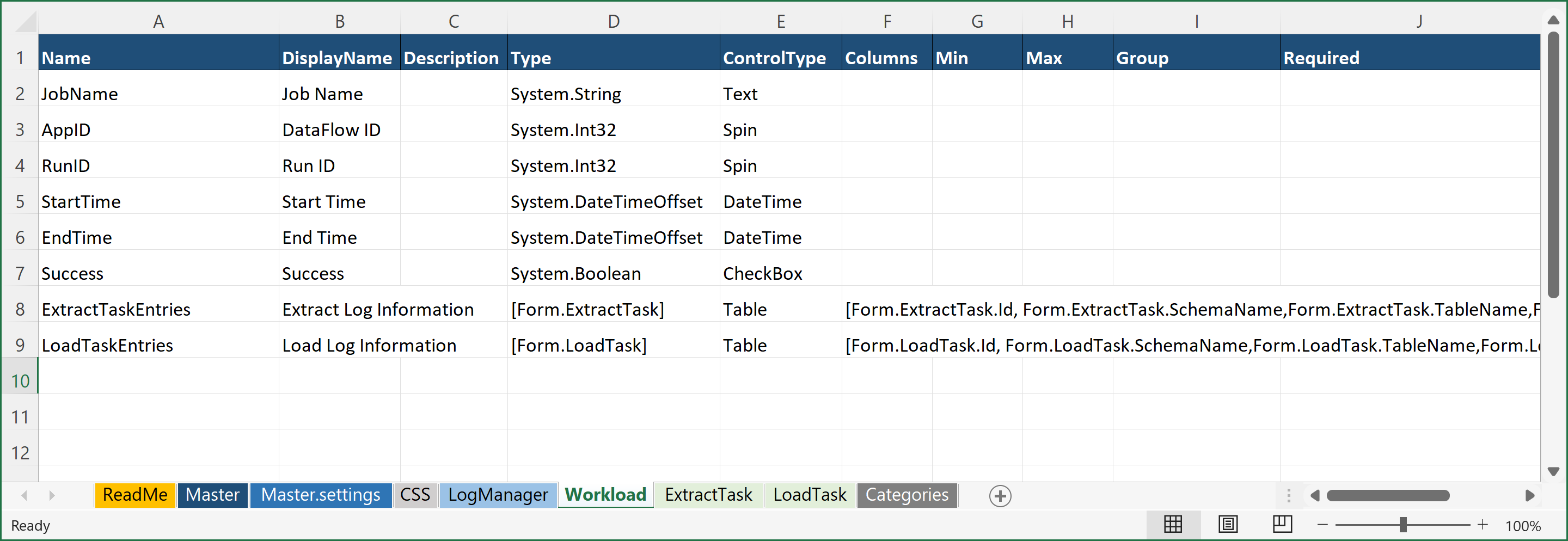
The ExtractTask Container Page
Similarly to the Workload Container, we will create a new sheet in the Excel DataPortal Model File called ExtractTask.
For our ExtractTask entity, we will capture the following attributes as fields in our table:
| ExtractTask | Description |
|---|---|
| DataSource | The name of the source system |
| SchemaName | The name of the source schema |
| TableName | The name of the source table |
| ExtractCount | The number of rows extracted |
| StartTime | The start time of the extraction process |
| EndTime | The end time of the extraction process |
| Status | The status (success or failed) of the extraction process |
Note, for the status field, while it may ordinarily be useful to provide multiple status codes (for failed, complete, cancelled, etc.), for simplicity (and to show another DataPortal Type and ControlType), we defined a boolean called Success to indicate success or failure of the workload.
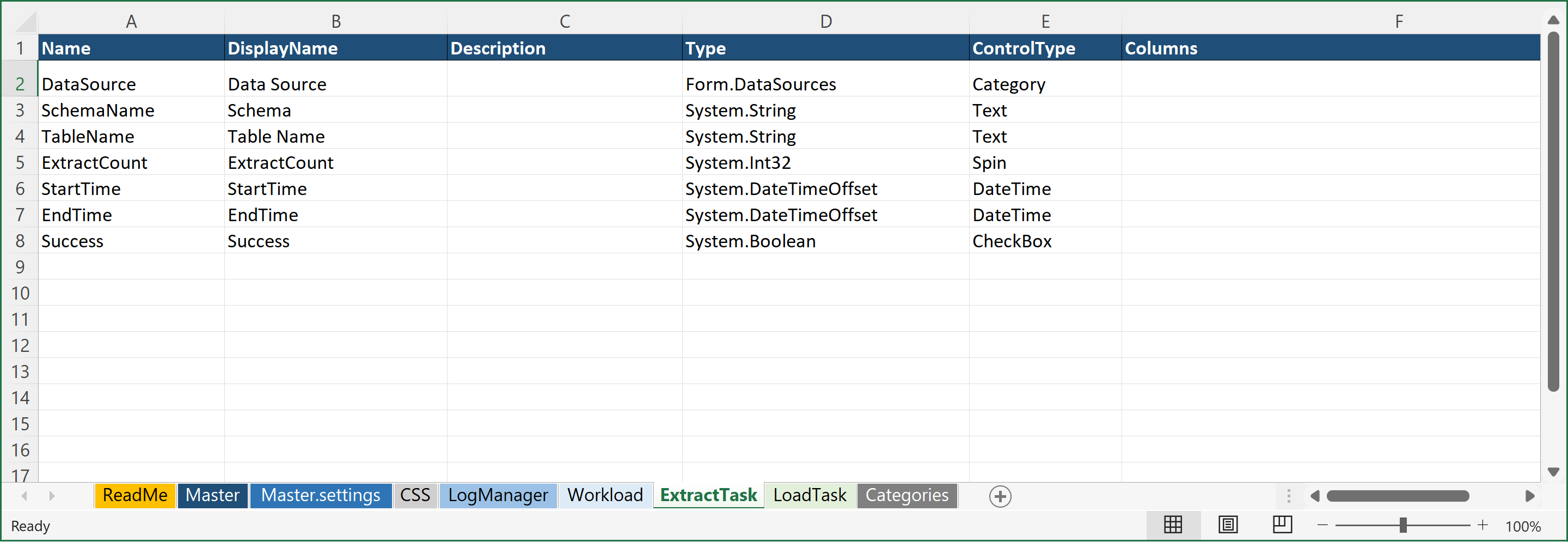
The ExtractTask Container Page
And finally, we will create a new sheet in the Excel DataPortal Model File called LoadTask.
For our LoadTask entity, we will capture the following attributes as fields in our table:
| LoadTask | Description |
|---|---|
| SchemaName | The name of the target schema |
| TableName | The name of the target table |
| UpdateCount | The number of rows updated |
| InsertCount | The number of rows inserted |
| DeleteCount | The number of rows deleted |
| StartTime | The start time of the load process |
| EndTime | The end time of the load process |
| Status | The status (success or failed) of the load process |
Note, for the status field, while it may ordinarily be useful to provide multiple status codes (for failed, complete, cancelled, etc.), for simplicity (and to show another DataPortal Type and ControlType), we defined a boolean called Success to indicate success or failure of the workload.
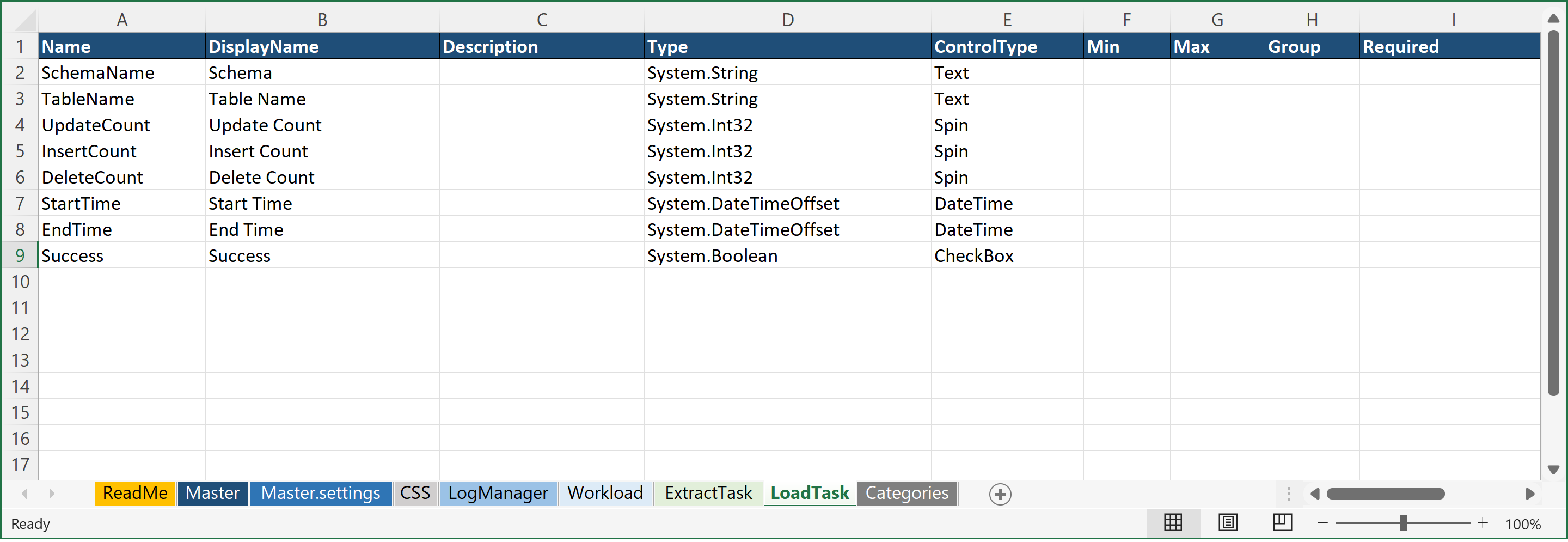
The Categories Sheet
Note the special Type present for the DataSource field in the ExtractTask sheet. Here, the ControlType is a Category, which gives us the ability to define a drop-down list of options. We can define this list of options in a separate sheet in the Excel workbook, called Categories. The Categories sheet is a special container that allows use to define all of your drop-down lists in a single column each, with the name of the list in the first row, and that can then be referenced as a Type via the Form.<ListName> syntax.
In this example, the Categories sheet defines just one Category list: DataSource. We reference this in our ExtractTask container as Form.DataSources. So we make "DataSources" the header of a column of the Categories sheet, and we can list out several values.
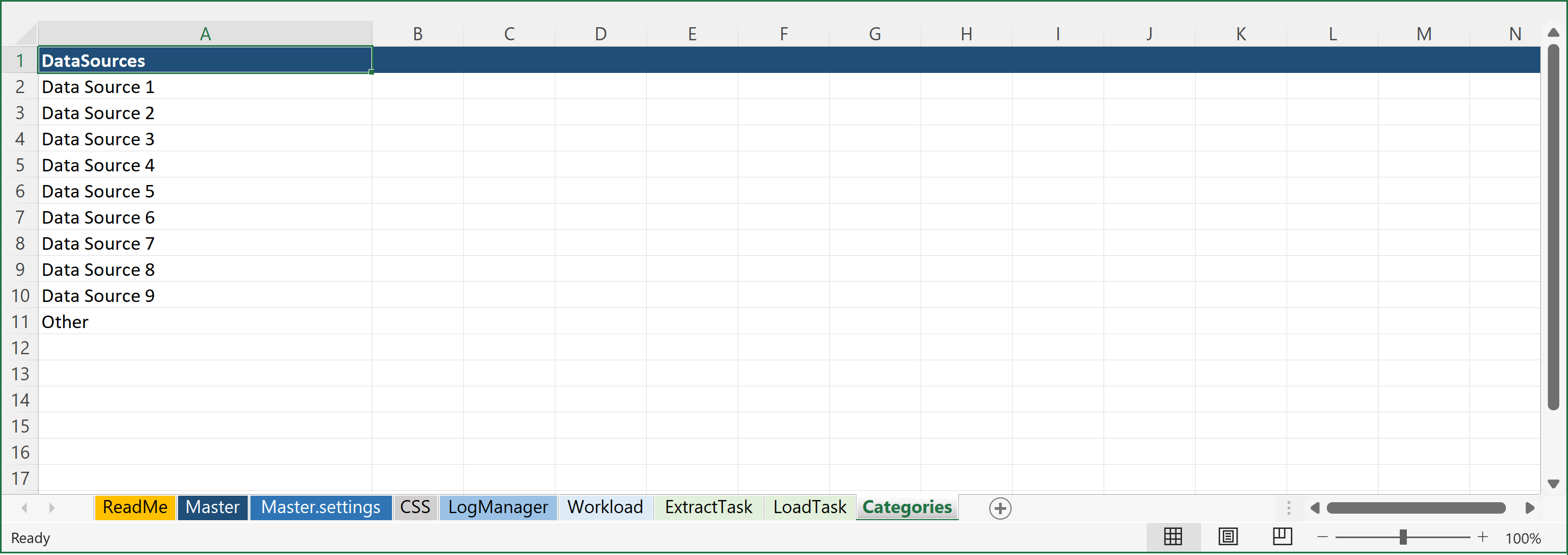
This completes the design of the data model.
Upload DataPortal
To build the DataPortal, simply upload the Excel workbook to Composable.
To upload the DataPortal model file (Excel Workbook), create a new DataPortal and either click the Choose File button, or drag your file over to the upload box.
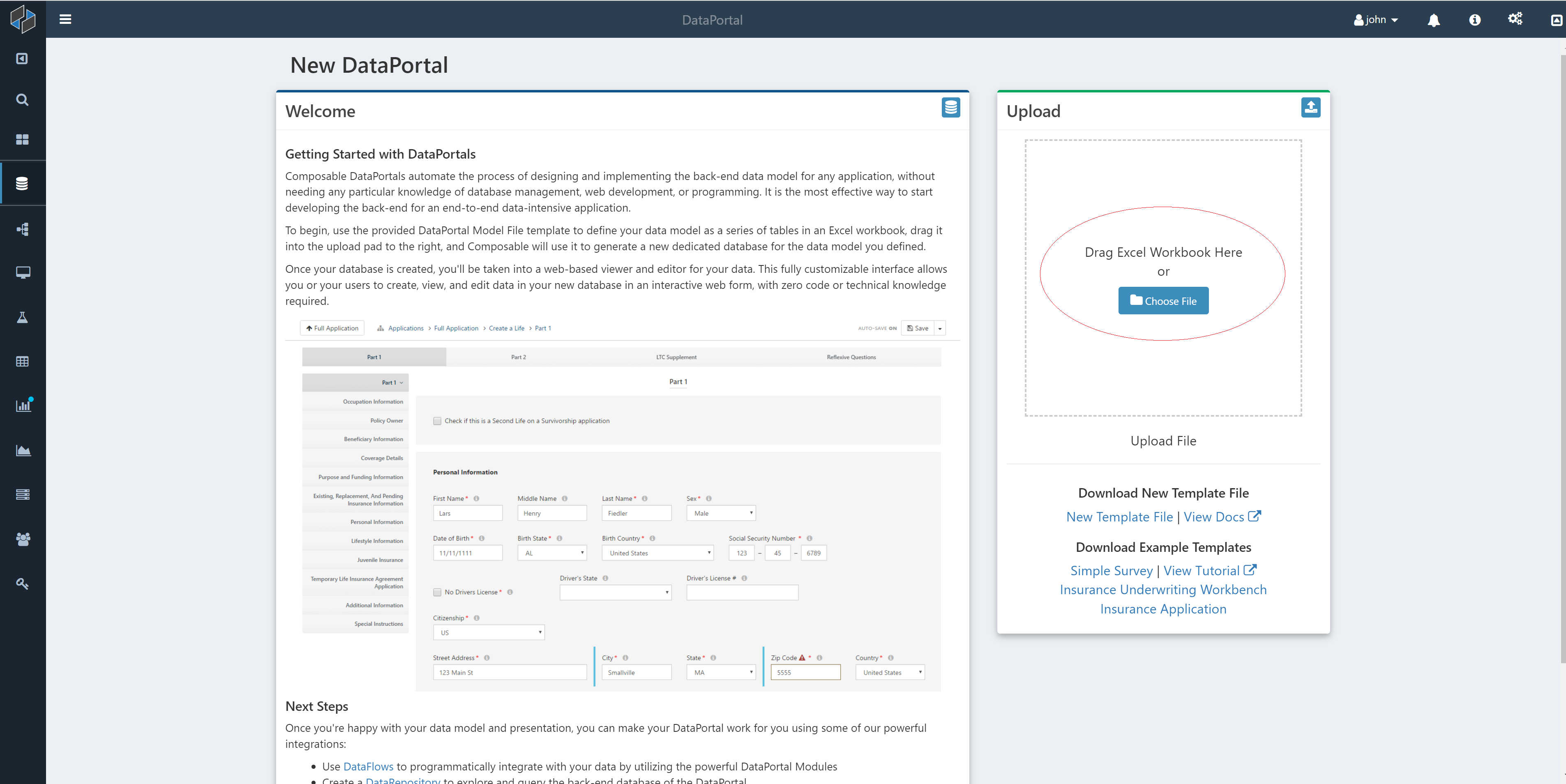
In the background Composable creates your database. Once it's finished processing, click on the Open DataPortal button and you'll be brought to the homepage of your DataPortal, which will initially look empty, since there is no workload log data yet that has been added.
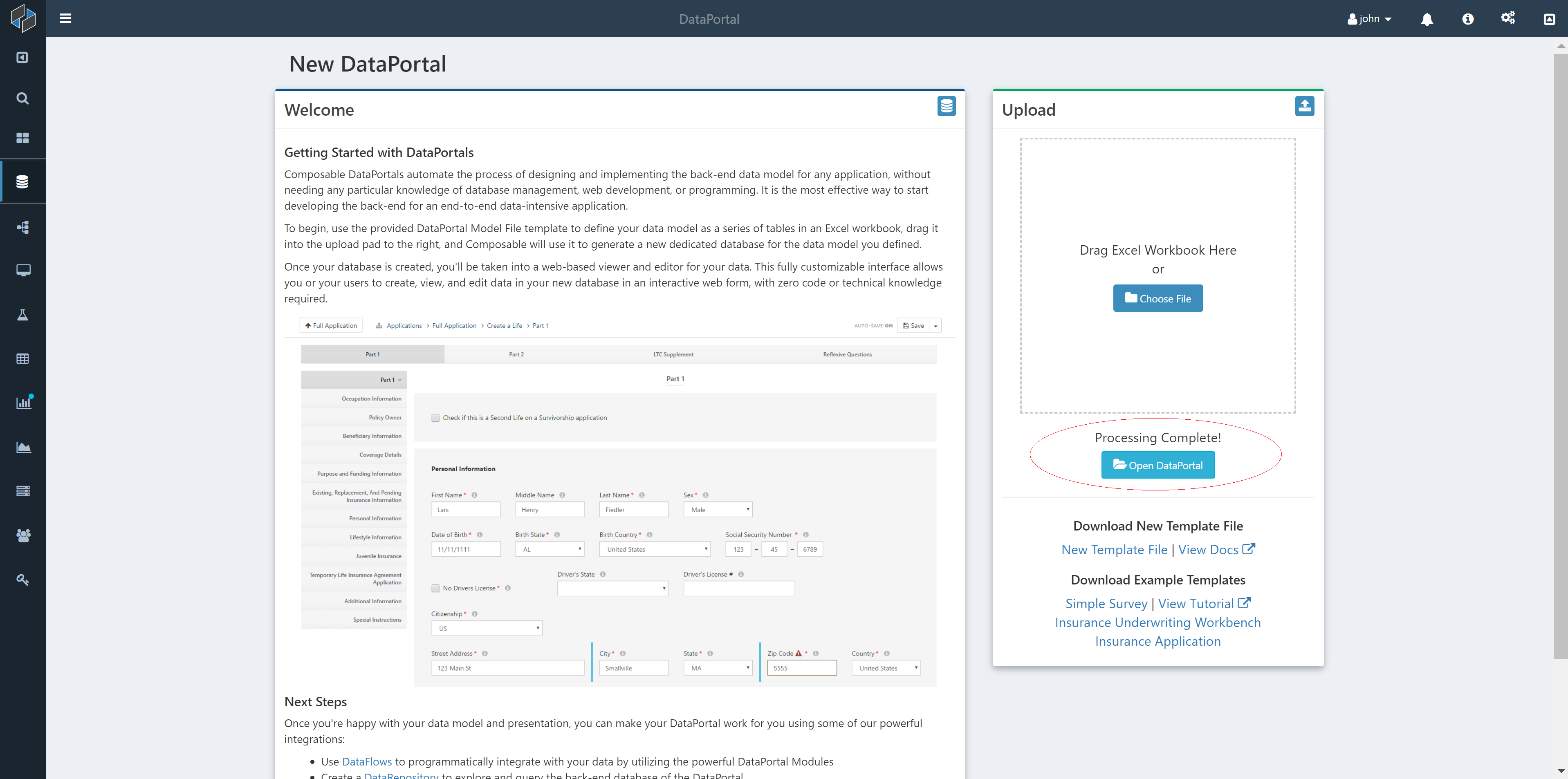
Navigating the DataPortal Web Interface
The initial view of the DataPortal will be the "table of workloads" we defined. Specifically, we will see here a table with the following columns, as we defined in the LogManager Columns cell: Id, JobName, AppID, RunID, StartTime, Success.
We can create a new "workload entry" using the "Create New Workload Entry" button.
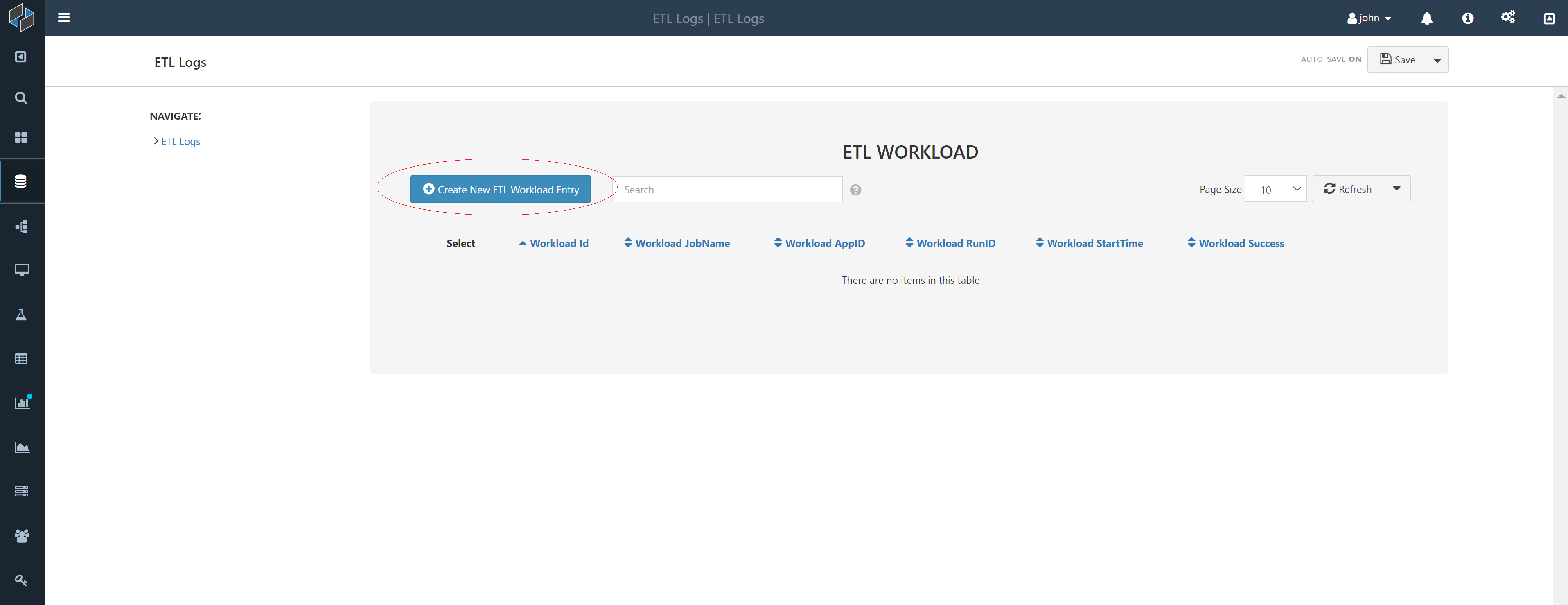
After creating a new Workload entry, we are presented with the Workload fields for this new entry. Note that the ExtractTask and LoadTask Entities are tables, given that we defined them in the Workload sheet as Form.ExtractLog and Form.LoadLog. In this way, a workload can have zero, one or more of each of these tasks.
The tables for these tasks have a header column that is defined in the Columns cell: Id, SchemaName, TableName, StartTime, and Success.
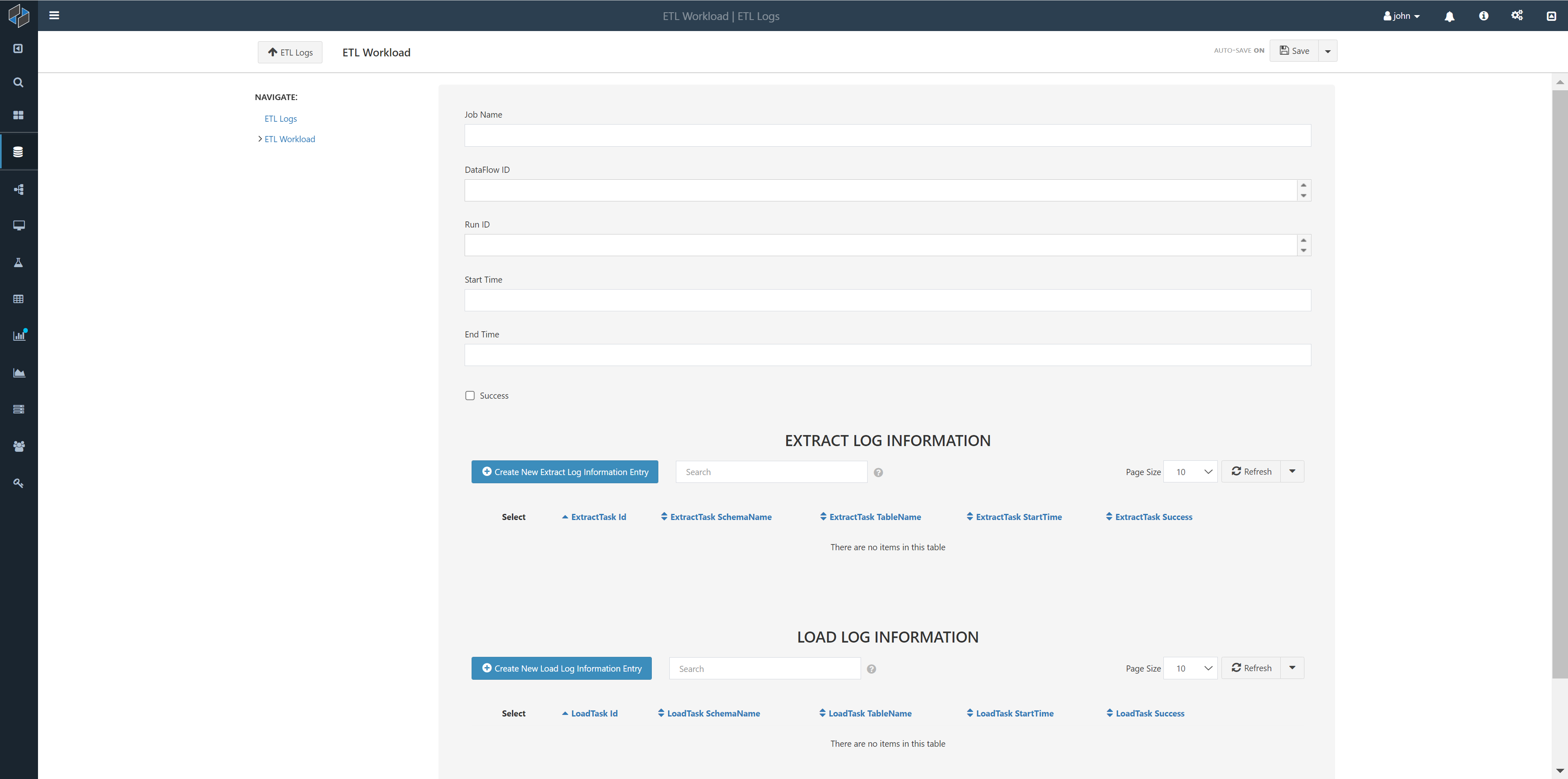
We can create one or more ExtractTask and LoadTask entries, in the same way we created a new "workload entry" using the respective buttons.
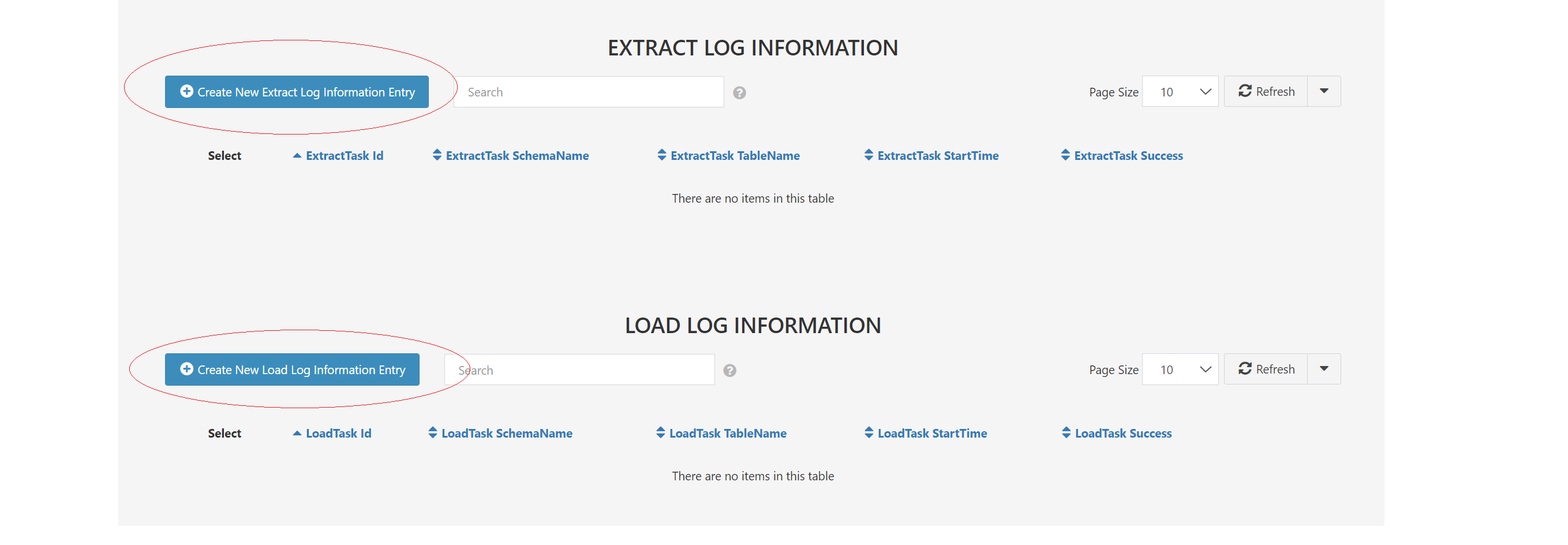
Exploring the Back-end Database
We can create a Composable DataRepository for our DataPortal to view and query the back-end database directly.
Note
A DataRepository can connect directly to a DataPortal id and show you a database diagram with tables connected by primary and foreign keys.
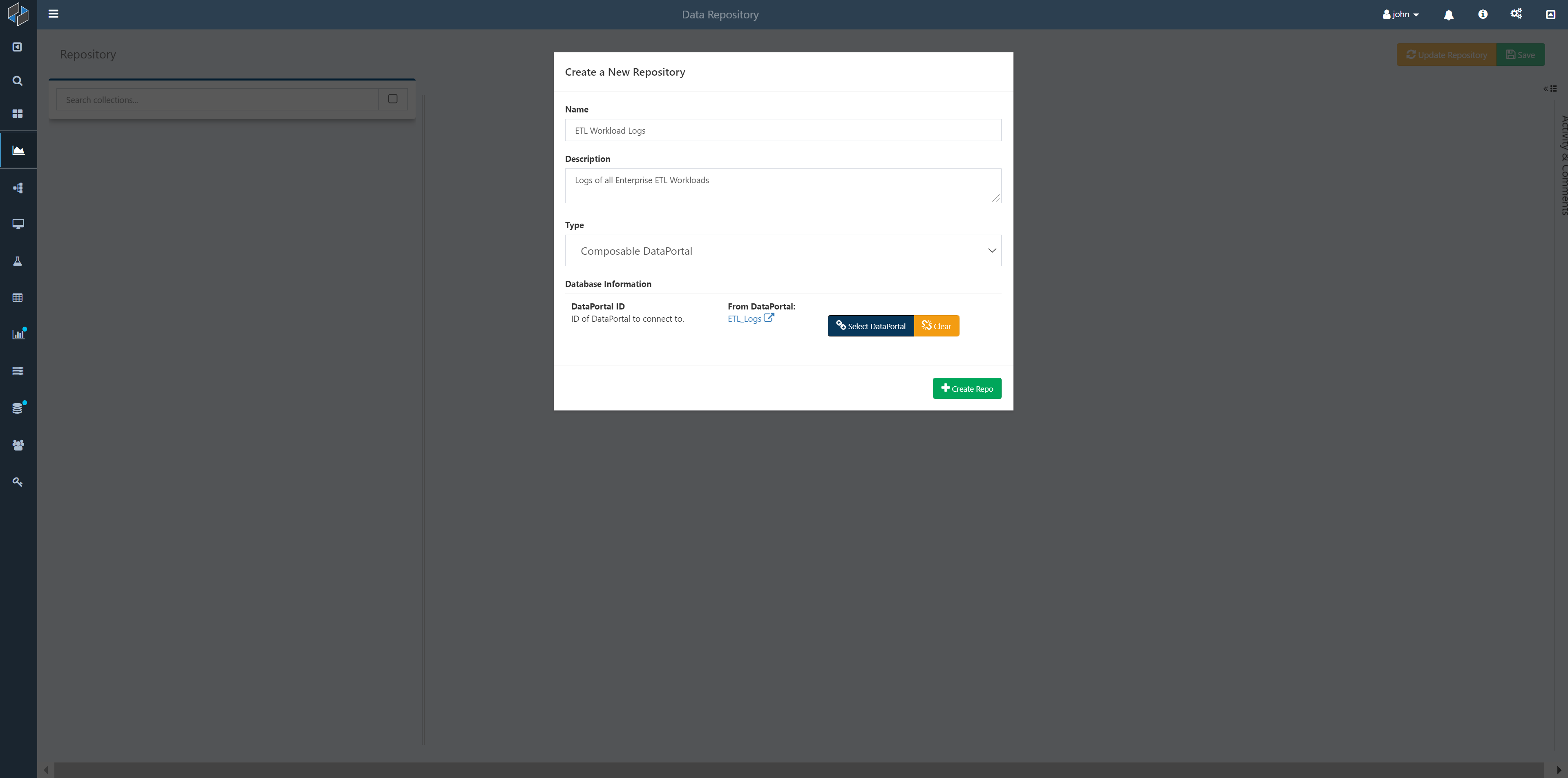
The DataPortal's back-end database includes not just the entities and fields we defined, but additional entities, fields, and relationships that are automatically generated by Composable to support things like authentication, access control, and revision history.
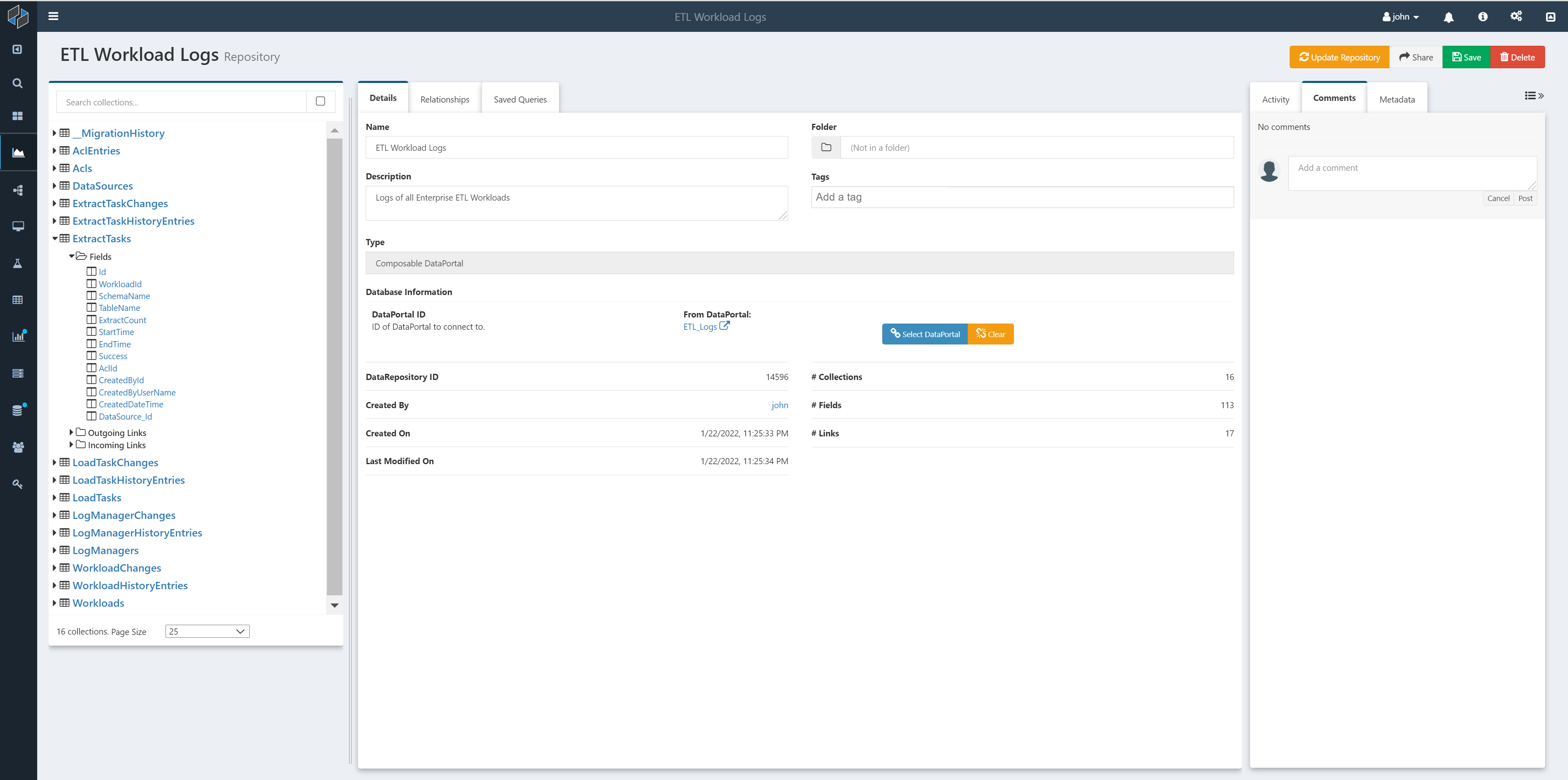
The DataRepository can be used to explore and query the ETL workload logs.
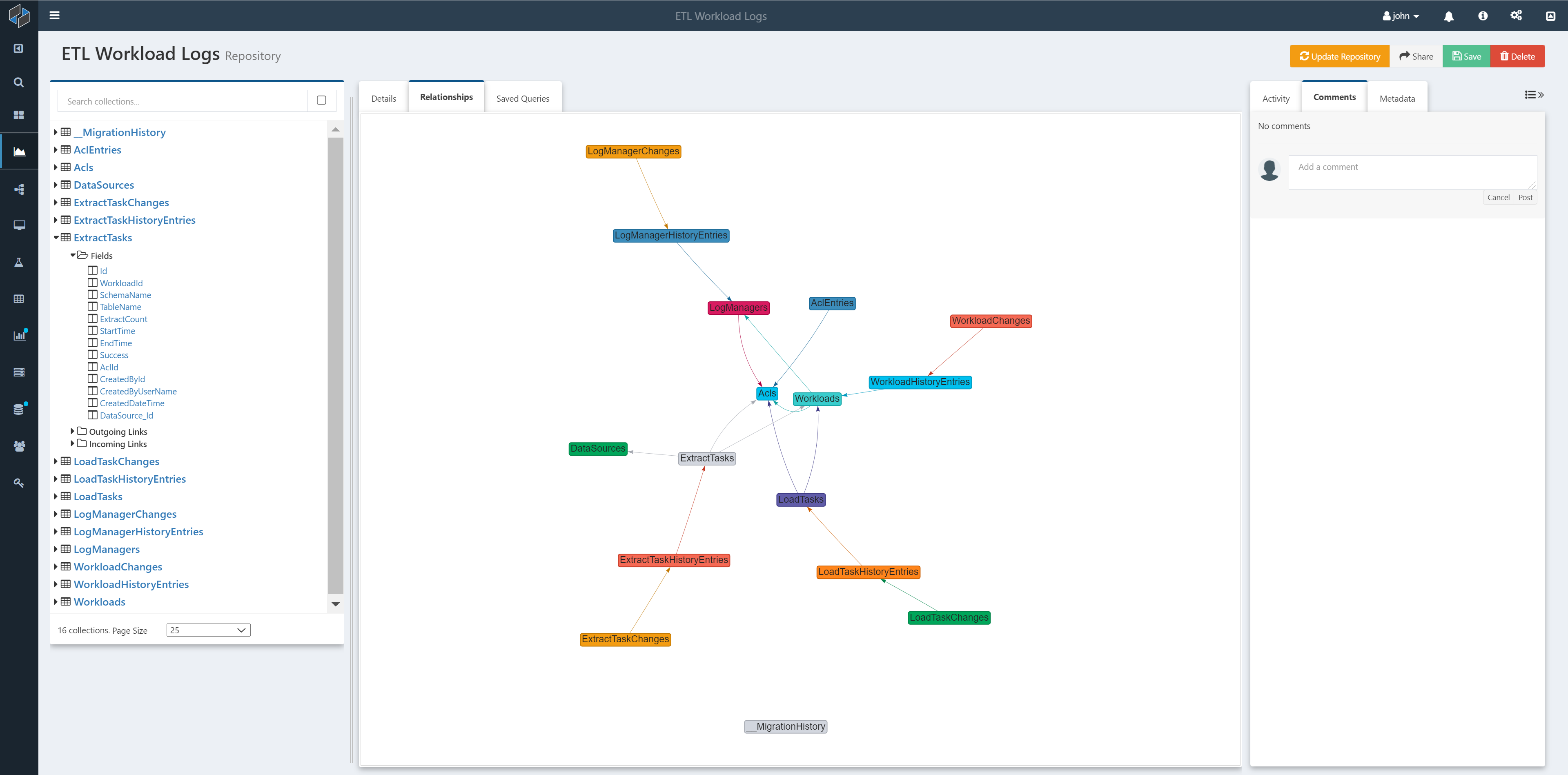
Next Steps
So far, we have covered how to define a new data model for ETL Workload logs, utilizing Composable DataPortals to automatically generate a back-end data store, ORM layer and web interface and Composable DataRepositorys to query and view the logs that are captured.
While the DataPortal Web Interface provides a full, responsive CRUD (Create, Read, Update, Delete) interface (and we show above how to manual use this interface to create new entries), we will want to automatically capture logs as part of the ETL workload.
In the next part of this tutorial (to be published), we will show how to create ETL workloads using DataFlows, with syncing of logs to the DataPortal. Specifically, we will demonstrate the use of the DataPortal Sync Module to capture ETL logs.