Search
The best place to start exploring Composable is the Search page. You can get to the search page by clicking on the Explore All icon in the sidebar.
![]()
Once on the Search page, you will be presented with all the Composable resources (DataFlows, Folders, Groups, QueryViews, ...) that you have permision to "discover." A flexible faceted search panel is available on the left hand side, as well as some quick links to specific resources (e.g., "My DataFlows").
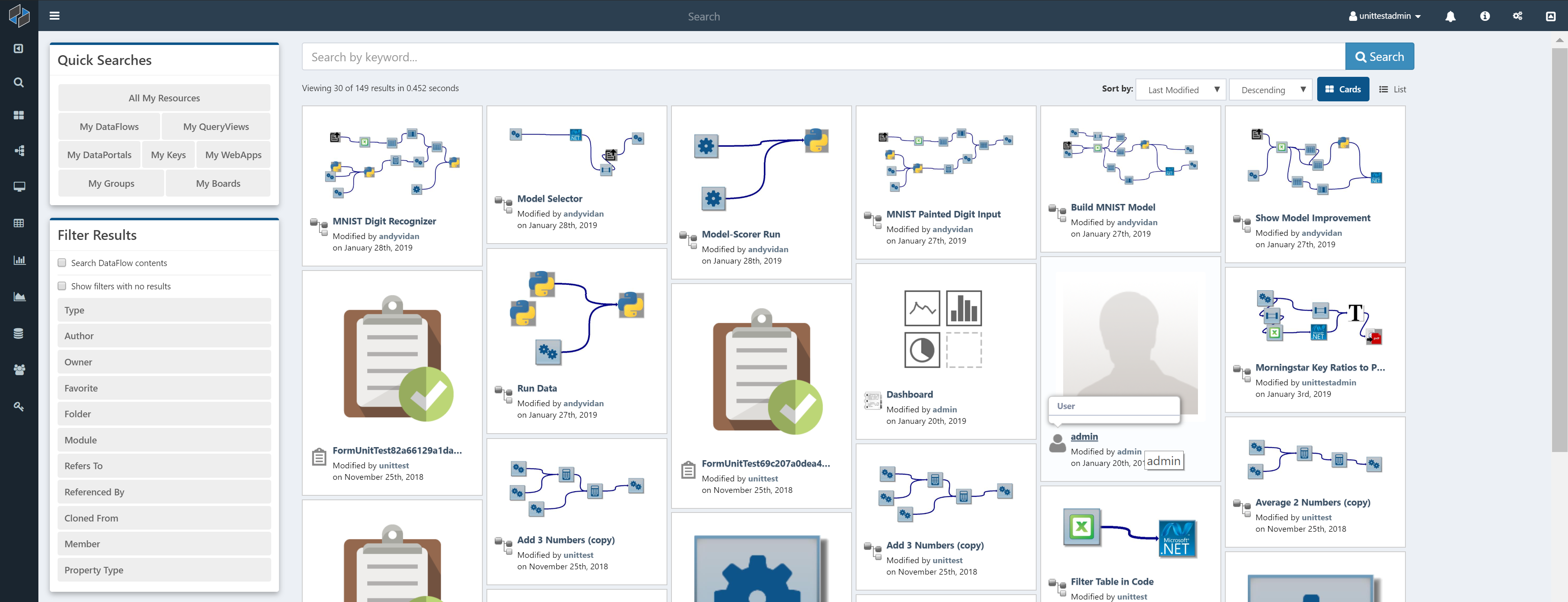
Search Help
Search Basics
A Composable search has three optional components: Search Text, Filters, and Ordering. Resources with names, descriptions, or tags that contain Search Text are matched. Filters narrow down search results, and Ordering determines the order in which results are displayed. A search without Search Text returns all Resources that match the Filters. None of the search components are case sensitive.
Very usefulreturns all Resources with the text "very useful" in their name, description, or a tag.
Filters, defined using a filterName:value pair, limit results to Resources with the property filterName that matches value. These must be exact matches (case insensitive); values cannot be truncated or have words left out. filterNames and values that contain a space must be surrounded by double quotes ("like this"). Combining Filters provides details on creating more complex searches.
Very useful type:dataflownarrows the search to only return DataFlows.name:"My App"returns Resources of all types with the name "My App", but will not match "My App Rocks" or "MyApp".My Apponly contains Search Text and would return resources named "My App Rocks".name:My Appis interpreted asname:My AND App, with the Search Text "App" and Filter name:My. The filter would prevent a Resource named "My App" from being returned.
DataFlow module inputs can optionally be compared against the Search Text, by including the text "moduleInput:true" or selecting "Search DataFlow contents" in the Filter Results panel.
ClientName moduleInput:truewill return DataFlows having a module with input that contains "ClientName" (such as "ClientName@email.com")
Available Search Filters
- Type - Specify Resource type (Board, DataFlow, DataLab, DataPortal, Folder, Group, Key, QueryView, WebApp).
- Name - Resources with names that are exact matches to
value - ID - Specify Resource ID.
- Tag - Resources any user has given the tag
value. Note this must be an exact match, unlike Search Text -
Folder - Limits results to contents of folder
value. Adding "/*" to a folder name will also search all folders within it.- Example: Suppose a team stores Resources for various projects in separate folders (ProjectA, Probject B...) within the folder "/TeamName".
folder:TeamName/ProjectAreturns Resources in the ProjectA folder. - Example:
folder:TeamApps/*returns Resources in all ProjectName folders within "/TeamApps". If there are any folders within a project folder, their contents are returned listed as well.
- Example: Suppose a team stores Resources for various projects in separate folders (ProjectA, Probject B...) within the folder "/TeamName".
-
Author - Resources created by user with Username
value. - Owner - Resources owned by user with Username
value. - Favorite -
values"yes" or "true" return Resources marked at favorites; "no" or "false" returns non-favorites. - Rating - Resources user has given a rating of
value. - Key - Resources that reference Key with ID
value. - Data Catalog - DataRepositories referenced by DataCatalog with ID
value. - Date Filters: These filters accept any
valuethat can be parsed by the C# DateTime.Parse method; standard formats such as "MM/DD/YY" and "Month DD YY" are recognized and if a year is not specified the present year is assumed. If no timezone offset is specified, your browser's local time zone will be used. Ifvaluecannot be parsed, no search results will be returned.- CreatedUntil - Resources created before the specified date
- CreatedSince - Resources created after the specified date
- ModifiedUntil - Resources last modified before the specified date
- ModifiedSince - Resources last modified after the specified date
- Example:
CreatedSince:01/01/2020 AND CreatedUntil:2021-01returns all Resources created in 2020. - Example:
ModifiedSince:"Jan 1"returns all Resources that have been modified this year.
- Example:
- DataFlow only Filters.
- Referenced By - Dataflows that directly use DataFlow with ID
value. Does not search for nested DataFlow references, meaning it is limited to those that appear directly on the DataFlow's Designer page. - Refers To - DataFlows that are directly used by DataFlow with ID
value.d Does not search for nested DataFlow references - Cloned From - Dataflows created by cloning DataFlow with ID
value - Module - DataFlows that use built-in first-class module or custom module extension named
value
- Referenced By - Dataflows that directly use DataFlow with ID
- Property Type - Only valid for Keys, limits results to Keys of type
value. - Member - Only valid for groups. Limits results to groups Username
valueis a member of.
Combining Filters
Searches in Composable can be refined using logical operators and and or, to combine multiple Filters and not to invert a Filter or set of combined Filters. Parentheses determine the order of operations. Composable search defaults to and when no operator is placed between Filters.
- Example:
owner:caUser1 or author:caUser1returns Applications owned or created by caUser1. - Example:
owner:caUser1 and author:caUser1returns Applications created by caUser1 which they currently own. - Example:
not author:caUser1returns all Applications created by all users except caUser1. - Example:
owner:caUser1 author:caUser1is interpreted as the 2nd example, with the two Filters combined withand.
The and operator takes precedence over or. Parentheses can be used to specify order of operations when multiple search terms are combined.
- Example:
type:dataflow or type:queryview and author:caUser1returns QueryViews created by caUser1, and all DataFlows. - Example:
(type:dataflow or type:queryview) and author:caUser1returns DataFlows and QueryViews created by caUser1.
& can be used for and, | for or, and - for not.
- Example:
(type:dataflow | type:queryview) & -author:caUser1returns DataFlows and QueryViews created by all users except caUser1. - Example:
(type:dataflow or type:queryview) and not author:caUser1is an equivalent search. - Example:
author:caUser1 & -(type:dataflow | type:queryview)returns all Resources created by caUser1, except DataFlows and QueryViews.
Ordering Results
Results can be ordered using sort:sortName:direction. direction is optional, and can be either "asc" or "desc"; the default is "desc". Searches can have multiple levels of sorting. Available sortNames are:
- Age - Dateime when Resources were created
- CloneCount - Number of times Resource has been cloned.
- Modified - DateTime when Resources were last modified
- Name - Note the default descending direction starts at the end of the alphabet.
- Rating - Ratings you have given to Resources. Non-rated Resources behave with Rating=0.
- Relevance - Default
-
RunCount - How many times a DataFlow has been run. Non-DataFlow Resources behave with RunCount=0
-
type:dataflow sort:name:ascreturns DataFlows sorted alphabetically starting with at the letter A. type:dataflow sort:name:asc sort:agesorts DataFlows with the same name by age, with the oldest first.
Search Tips
- The "Filter Results" panel on the main search page can also be used to select
filterName:valuepairs to narrow search results. - Search results are limited by your permissions. If a search does not return expected Resources, you may need to be granted permissions on the Resources you wish to find.
- Unrecognized date formatting will also prevent searches from finding Resources.
-
After a search, the search term remains in the search bar, and applied Filters are shown below the search bar. These Filters are retained in future searches unless removed, and are combined with new Filters using
and.- Example:
client author:caUserwill return all Resources created by caUser that match the Search Text "client". - Example: Subsequently searching for
emailwill return Resources matching the Search Text "email", also filtered to those created by caUser. - Example: Adding
type:DataFlow, will limit the results to DataFlows, created by caUser, matching the Search Text.
- Example: